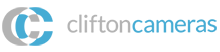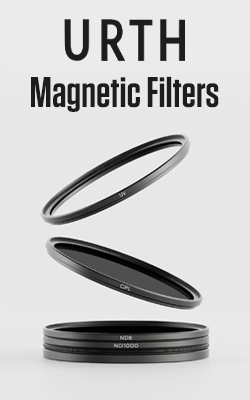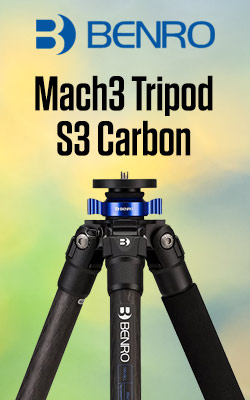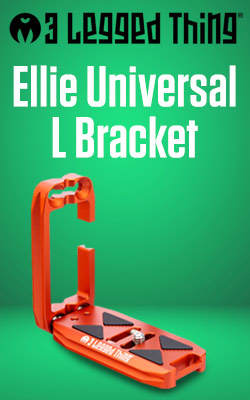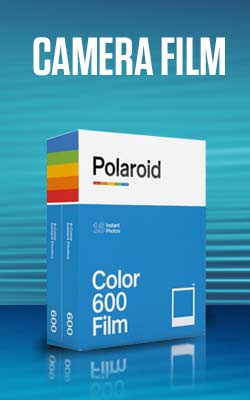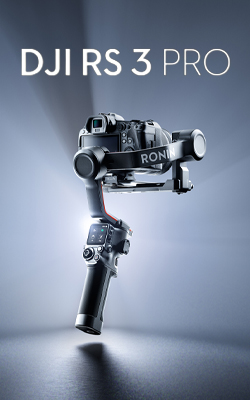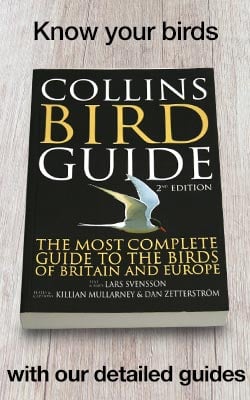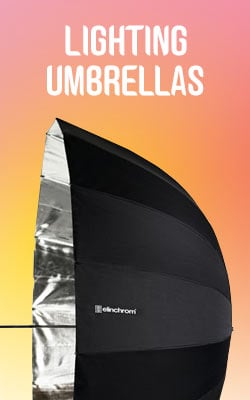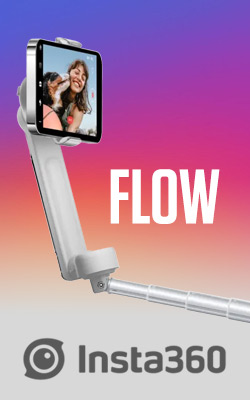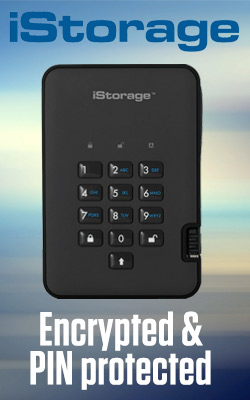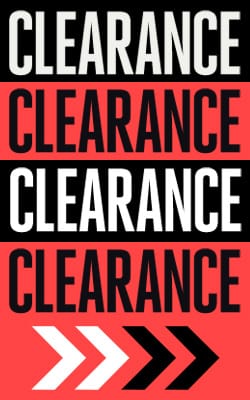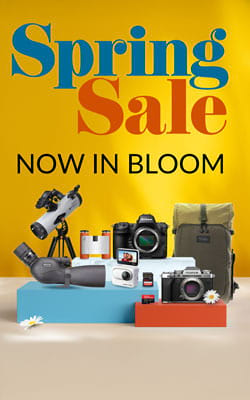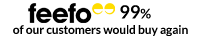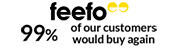Metering Part 1: How to use your camera's light meter to get off auto mode
There are just three elements that govern how bright or dark your images are, shutter speed, aperture and sensitivity (often known as the ISO setting). Sensitivity governs how much light your camera needs to create an image and while you can often rely on the auto setting and let your camera take control, if you set it to a low value like ISO 100 or 200 you know you’ll get good image quality in normal daylight conditions.
Shutter speed controls how long your camera’s shutter is open - the exposure time, while the aperture dictates the size of the opening through which light enters your camera. When your camera is in Auto mode it will try to find a balance between the shutter speed and aperture settings at the selected sensitivity to give you a correctly exposed image. In many cases a modern camera will do an excellent job in Auto exposure mode, but it doesn’t know exactly how you’d like your image to look, or precisely what the subject is, so it’s good to know how to take control.

How does a camera’s metering system work?
Have you ever noticed that when you photograph a scene that is all white, it ends up looking grey in your image? And then if you photograph something black, it also looks grey? That’s because your camera is expecting to see a more ‘average’ scene with a mixture of highlights and shadows that effectively cancel eachother out in exposure terms. As a result when your camera is directed towards a much brighter than average (white) subject it will select settings that make it a mid-tone (grey). Conversely, with a very dark subject it will lengthen the exposure time and/or open up the aperture so the image looks brighter than it should.
You can correct for these mistakes by using the exposure compensation control. With a white subject you need to dial in a positive exposure compensation value to make the image look brighter and with a dark subject you should use a negative value. You’re telling the camera that the subject is brighter or darker than it thinks and that it needs to adjust the exposure settings accordingly.

Which exposure settings should you use?
In addition to Auto and a selection of Scene modes, most cameras offer advanced exposure mode options of Shutter Priority, Aperture Priority and Manual.
In Shutter Priority mode you set the shutter speed while the camera takes care of the aperture. The opposite happens in Aperture Priority mode, you set the aperture while the camera sets the shutter speed. These are semi-automatic options and as the camera is at least partly responsible for the image’s exposure you still need to use exposure compensation to adjust for especially bright or dark scenes.
In Manual exposure mode you are responsible for setting both shutter speed and aperture. This gives you complete control over how movement is recorded (frozen or blurred) and how much depth of field (the size of the sharp area around the focus point) there is in your images.
When you’re shooting in Manual exposure mode your camera will indicate in the viewfinder or on the screen whether it thinks the image will be under or overexposed if you use the selected settings. The exposure scale gives you an indication of how much under or over exposure there will be (if any) and just as you did with exposure compensation, you can use it to guide you to produce bright images of white subjects and dark images of black objects.

Trying Manual mode
If you’ve not used Manual exposure mode before, set it and compose an image of an ‘average scene’. Now select exposure settings that put the exposure marker at the centre point, indicating a correct exposure. Then take a shot and check it on the screen, you should find that it delivers a correctly exposed image.
Next, keeping the settings the same, try pointing your camera at a dark or bright subject in the same light as your original scene, notice how the exposure indicator moves. With a dark subject it will say that the image is going to be underexposed, and with a bright one that it’s going to be over exposed. If you take the shot, however, you should find that the image looks right.
- By Matthew Ward
- 18 Aug 2017