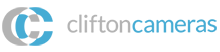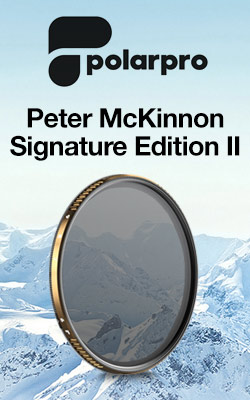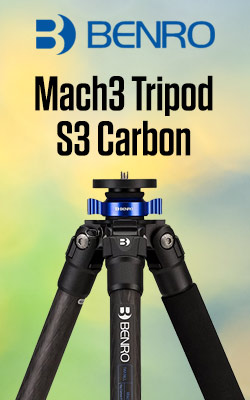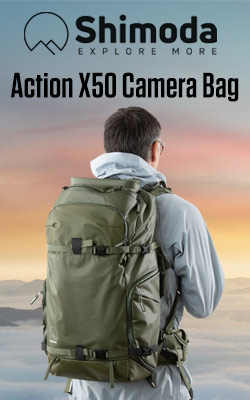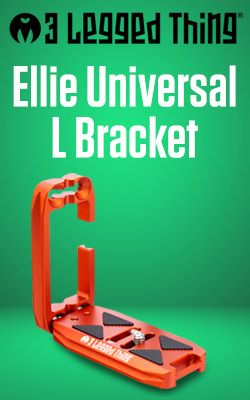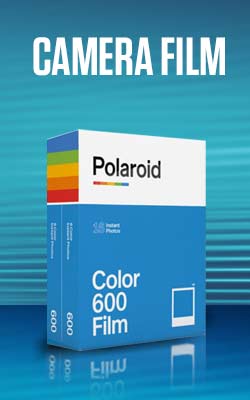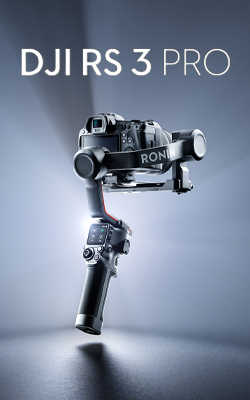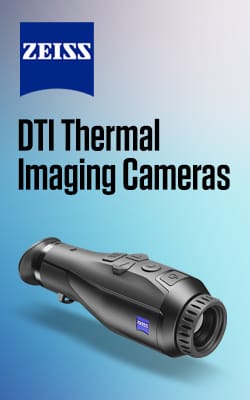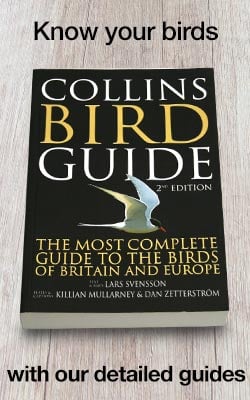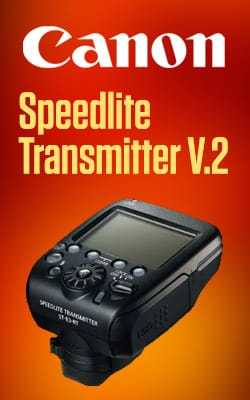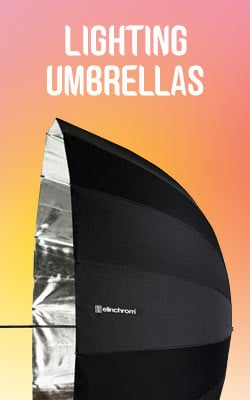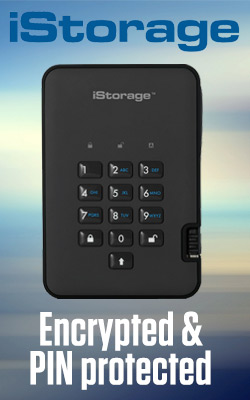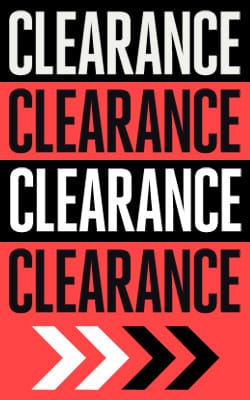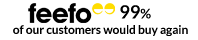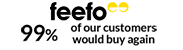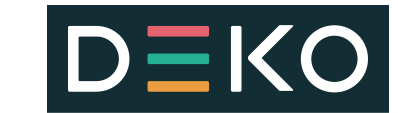Camera WiFi Explained
Lots of modern devices are Wi-Fi enabled and most camera manufacturers have been quick to join the trend. However, it’s something that causes a bit of confusion amongst photographers and we thought a simple guide might be in order.
One of the biggest misunderstandings about camera Wi-Fi systems is that they operate whether or not you are in range of a Wi-Fi network. The camera itself creates a Wi-Fi signal that you can connect to with your smartphone or tablet. Once this connection has been made, it’s usually possible to use the phone to browse images stored on the card in the camera and select the ones you want, before transferring them to the phone.
Once the images are on the phone you can then use the phone’s 3G, 4G signal, or a Wi-Fi network that’s connected to the internet to share images via email or on social media sites. It’s especially useful when you’re away from your computer and want to share images with friends and family.
In-camera Wi-Fi systems also usually allow you to control the camera remotely via a phone or tablet. This is useful for avoiding the vibrations that are caused by touching the camera. It also allows you to see the Live View image on the phone screen so it’s helpful when the camera is awkwardly positioned or you want to be in the shot.
In some cases you may also be able to use the phone to supply time and/or GPS data to tag images.
Before you can do any of this with your phone, you first have to download the camera manufacturer’s smartphone app. In most cases this is available for iOS and Android devices and you’ll be able to find it by searching the Apple App Store or Google Play. The apps are normally free.
Making the connection
The precise way that you activate your camera’s Wi-Fi system and connect your phone varies between manufacturers, and you’ll be able to find details in your camera manual, but there are some common steps as follows.
The first step is usually to browse your camera’s menu and find the option to activate the Wi-Fi system. Once this is done, you need to open the Settings screen on your phone and look for the camera’s Wi-Fi signal under the Wi-Fi options - your camera will display the network name.
Once your phone is connected to the camera’s Wi-Fi signal, you’ll usually have to enter the password that is displayed on the camera’s screen. After this is done, open the relevant App on your phone to access the features you want and either transfer images or take remote control of the camera.
In some instances your camera may show a QR code that you need to photograph with the phone using the app in order to make the connection and copy across the password.
Whichever method you use, once the connection has been made for the first time, you won’t need to enter the password again.
Bluetooth
Manufacturers are starting to add Bluetooth connectivity to cameras to simplify the connection process. Where is is present you’ll need to active the camera’s Bluetooth system and then connect to the phone following the step-by-step instructions.
In some instances the Bluetooth in the camera can be set to ‘always on’ and this helps manage the Wi-Fi link to the camera, activating it when its required to transfer an image or give control over the camera.
In Nikon cameras with SnapBridge and the new Fujifilm X-E3, the Wi-Fi and Bluetooth system enables images to be transferred to the paired phone or tablet automatically.

- By Matthew Ward
- 8 Dec 2017